A guide to designing web experiences for slow networks and offline.
This article provides design guidelines on how to create a great experience on both slow networks and offline.
The quality of a network connection can be affected by a number of factors such as:
- Poor coverage of a provider.
- Extreme weather conditions.
- Power outages.
- Entering into permanent "dead zones" such as in buildings with walls that block network connections.
- Entering into temporary "dead zones" such as when traveling on a train and going through a tunnel.
- Time-boxed internet connections such as those in airports or hotels.
- Cultural practices that require limited or no internet access at specific times or days.
Your goal is to provide a good experience that lessens the impact of changes in connectivity.
Decide what to show your users when they have a bad network connection
The first question that must be asked is what does success and failure of a network connection look like? A successful connection is your app's normal online experience. The failure of a connection, however, can be both the offline state of your app as well how the app behaves when there is a laggy network.
When thinking about the success or failure of a network connection you need to ask yourself these important UX questions:
- How long do you wait to determine the success or failure of a connection?
- What can you do while success or failure is being determined?
- What should you do in the event of failure?
- How do you inform the user of the above?
Inform users of their current state and change of state
Inform the user of both the actions they can still take when they have a network failure and the current state of the application. For example, a notification could say:
You seem to have a bad network connection. Not to worry! Messages will be sent when the network is restored.
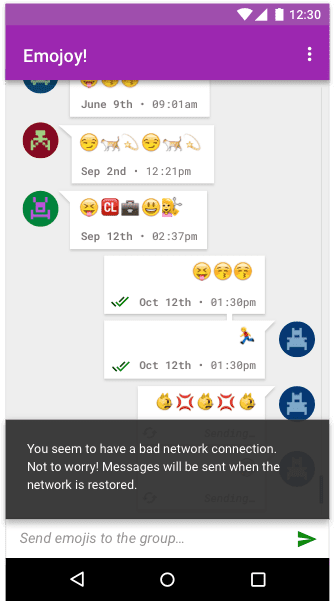
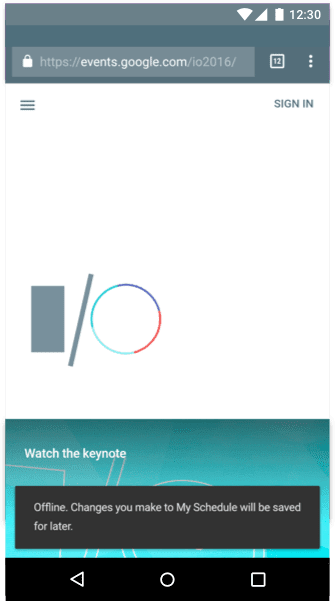
Inform users when the network connection improves or is restored
How you inform the user that their network connection has improved depends on your application. Apps such as a stock market app that prioritize current information should auto-update and notify the user as soon as possible.
It is recommended that you let the user know that your web app has been updated "in the background" by using a visual cue such as, for example, a material design toast element. This involves detecting both the the presence of a service worker and an update to its managed content. You can see a code example of this function at work here.
One example of this would be Chrome Platform Status which posts a note to the user when the app has been updated.
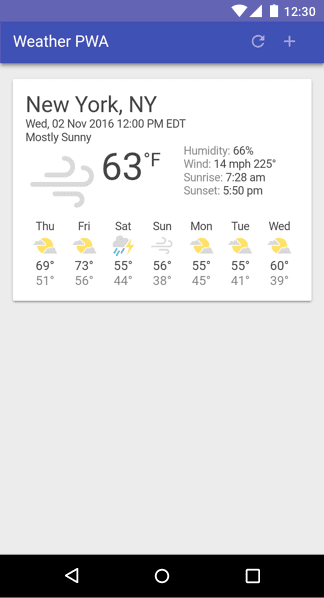
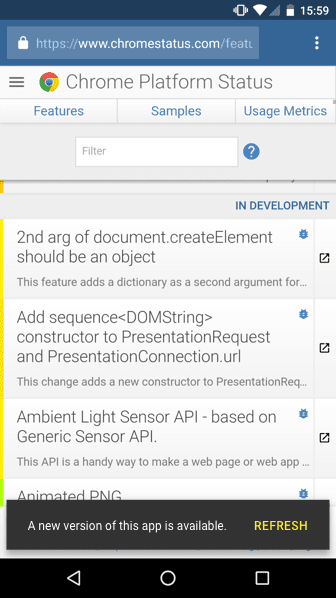
You may also show the last time the app was updated at all times in a prominent space. This would be useful for a currency converter app, for example.
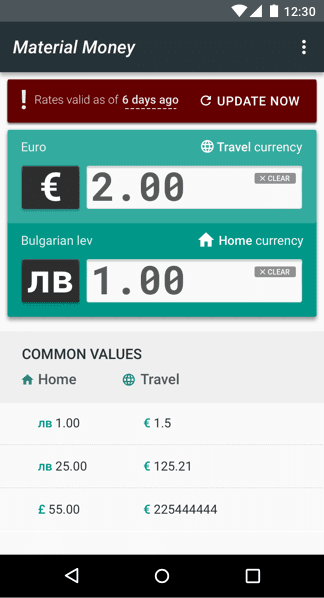
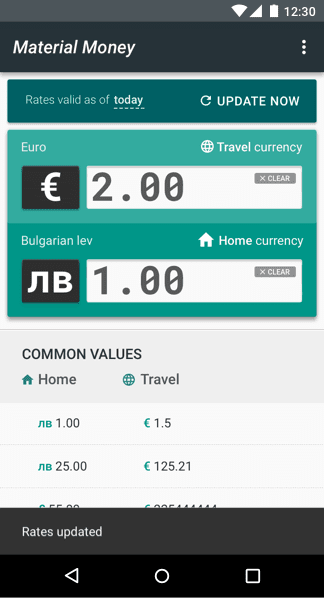
Applications such as news apps could show a simple tap-to-update notification informing the user of new content. Auto-updating would cause users to lose their place.
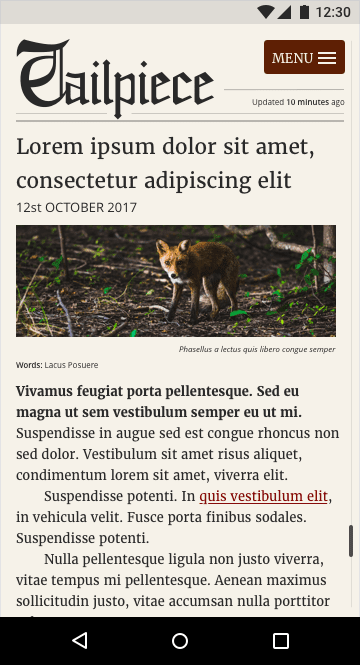

Update the UI to reflect the current contextual state
Each bit of UI may have its own context and functionality that will change depending on if it requires a successful connection. One example would be an e‑commerce site that can be browsed offline. The Buy button and pricing would be disabled until a connection is reestablished.
Other forms of contextual states could include data. For example, the financial application Robinhood allows users to buy stock and uses color and graphics to notify the user when the market is open. The whole interface turns white and then grays out when the market closes. When the value of stock increases or decreases, each individual stock widget turns green or red depending on its state.
Educate the user so they understand what the offline model is
Offline is a new mental model for everyone. You need to educate your users about what changes will occur when they don't have a connection. Inform them of where large data is saved and give them settings to change the default behavior. Make sure you use multiple UI design components such as informative language, icons, notifications, color, and imagery to convey these ideas collectively rather than relying on a single design choice, such as an icon on its own, to tell the whole story.
Provide an offline experience by default
If your app doesn't require much data, then cache that data by default. Users can become increasingly frustrated if they can only access their data with a network connection. Try to make the experience as stable as possible. An unstable connection will make your app feel untrustworthy, where an app that lessens the impact of a network failure will feel magical to the user.
News sites could benefit from auto-downloading and auto-saving the latest news so a user could read today's news without a connection, perhaps downloading the text without the article images. Also, adapt to the user's behavior. For example, if the sports section is what they typically view, make that the priority download.

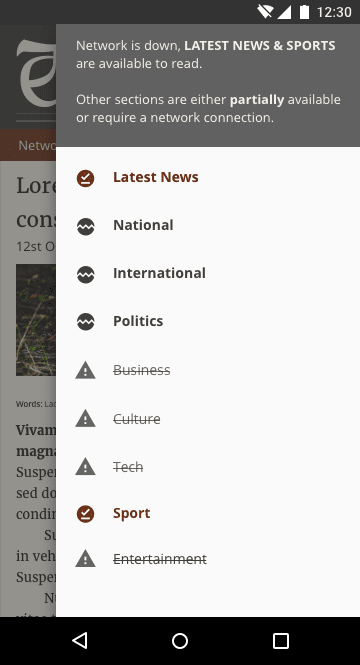
Inform the user when the app is ready for offline consumption
When a web app first loads you need to indicate to the user if it is ready for offline use. Do this with a widget that provides brief feedback about an operation through a message at the bottom of the screen such as, for example, when a section has been synced or a data file has downloaded.
Again think of the language you are using to make sure it is fit for your audience. Ensure the messaging is the same in all instances where it's used. The term offline is generally misunderstood by a non-technical audience so use action-based language that your audience can relate to.
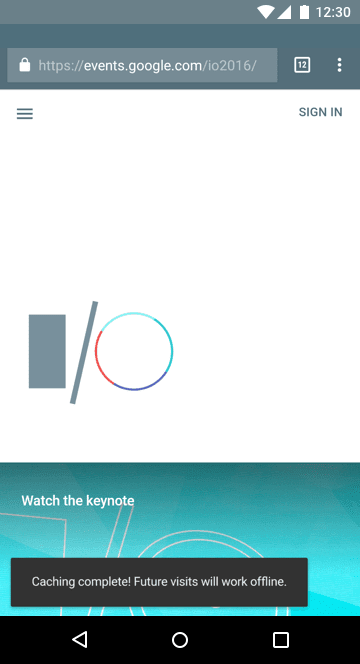
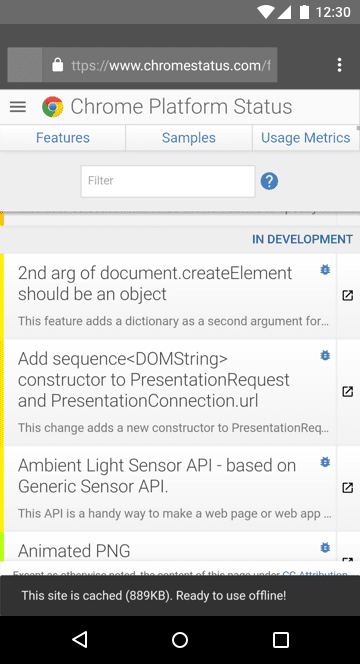
Make 'save for offline' an obvious part of the interface for data-heavy apps
If an application uses large amounts of data, make sure that there is a switch or pin to add an item for offline use rather than auto-downloading, unless a user has specifically asked for this behavior via a settings menu. Make sure that the pin or download UI is not obscured by other UI elements and that the feature is obvious to the user.
One example would be a music player that requires large data files. The user is aware of the associated data cost, but may also want to use the player offline. Downloading music for later use requires the user to plan ahead, so education about this may be required during onboarding.
Clarify what is available offline
Be clear as to the option you are providing. You may need to show a tab or setting that shows an "offline library" or content index, so the user can easily see what they have stored on their phone and what needs to be saved. Make sure the settings are concise and be clear where the data will be stored and who has access to it.
Show the actual cost of an action
Many users equate offline capability with 'downloading'. Users in countries where network connections regularly fail or aren't available often share content with other users, or save content for offline use when they have connectivity.
Users on data plans may avoid downloading large files for fear of cost, so you may also want to display an associated cost so users can make an active comparison for a specific file or task. For example, if the music app above could detect if the user is on a data plan and show the file size so that users can see the cost of a file.
Help prevent hacked experiences
Often users hack an experience without realizing they are doing it. For example before cloud-based file sharing web apps, it was common for users to save large files and attach them to emails so they could carry on editing from a different device. It is important not to be pulled into their hacked experience but rather look at what they are trying to achieve. In other words instead of thinking of how you can make attaching a large file more user-friendly, solve the problem of sharing large files across multiple devices.
Make experiences transferable from one device to another
When building for flaky networks, try to sync as soon as the connection improves so that the experience is transferable. For example, imagine a travel app losing a network connection mid-way through a booking. When the connection is reestablished, the app syncs with the user's account allowing them to continue their booking on their desktop device. Not being able to transfer experiences can be incredibly jarring to users.
Inform the user of the current state of their data. For example, you could show whether the app has synced. Educate them where possible but try not to overburden them with messaging.
Create inclusive design experiences
When designing seek to be inclusive by providing meaningful design devices, simple language, standard iconography, and meaningful imagery that will guide the user to complete the action or task rather than hinder their progress.
Use simple, concise language
Good UX is not just about a well designed interface. It includes the path a user takes as well as the words used in the app. Avoid tech jargon when explaining the state of the app or individual UI components. Consider that the phrase "app offline" might not convey to the user the current state of the app.
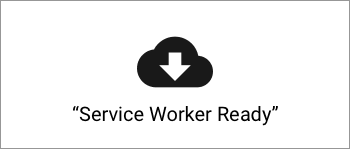
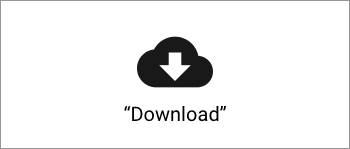
Use multiple design devices to create accessible user experiences
Use language, color, and visual components to demonstrate a change of state or current status. Solely using color to demonstrate state may not be noticed by the user and may be inaccessible to users with visual disabilities. Also, the instinct for designers is to use grayed UI to represent offline, but this can have a loaded meaning on the web. Grayed UI such as input elements on a form also means that an element is disabled. This can cause confusion if you only use color to depict state.
To prevent misunderstandings, express different states to the user in multiple ways, for example with color, labels, and UI components.
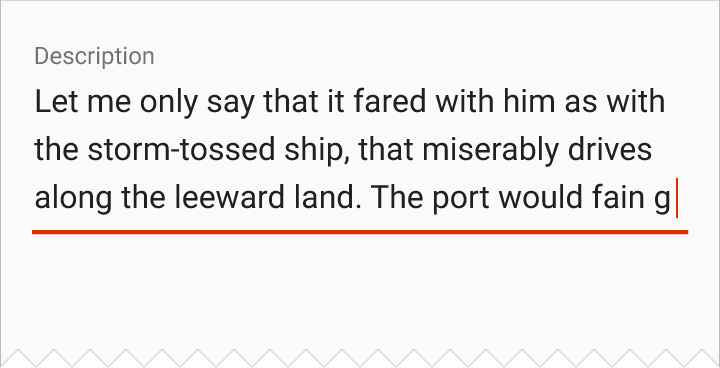
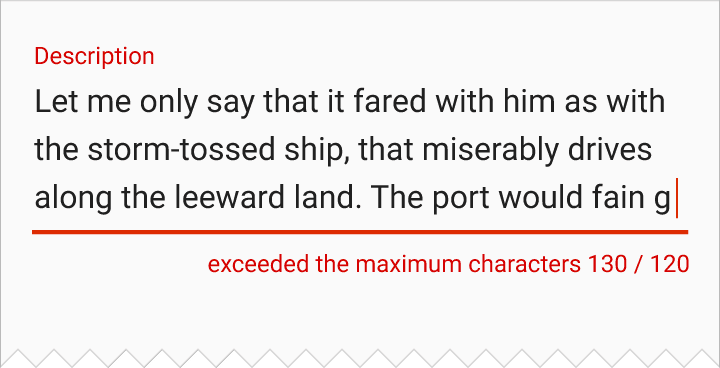
Use icons that convey meaning
Make sure that information is conveyed correctly with meaningful text labels as well as icons. Icons alone can be problematic, since the concept of offline on the web is relatively new. Users may misunderstand icons used on their own. For example, using a floppy disc for save makes sense to an older generation but young users who have never seen a floppy disc may be confused by the metaphor. Likewise, the 'hamburger' menu icon has been known to confuse users when presented without a label.
When introducing an offline icon try to remain consistent with industry standard visuals (when they exist) as well as providing a text label and description. For example, saving for offline might be a typical download icon or perhaps if the action involves syncing it could be a syncing icon. Some actions may be interpreted as saving for offline rather than demonstrating a network's status. Think of the action you are trying to convey rather than presenting the user with an abstract concept. For example, save or download data would be action-based.
![]()
Offline can mean a number of things depending on the context, such as download, export, pin, etc. For more inspiration checkout the Material Design icon set.
Use skeleton layouts with other feedback mechanisms
A skeleton layout is essentially a wireframe version of your app that displays while content is being loaded. This helps demonstrate to the user that content is about to be loaded. Consider also using a preloader UI as well, with a text label informing the user that the app is loading. One example would be to pulsate the wireframe content giving the app the feeling that it is alive and loading. This reassures the user that something is happening and helps prevent resubmissions or refreshes of your app.
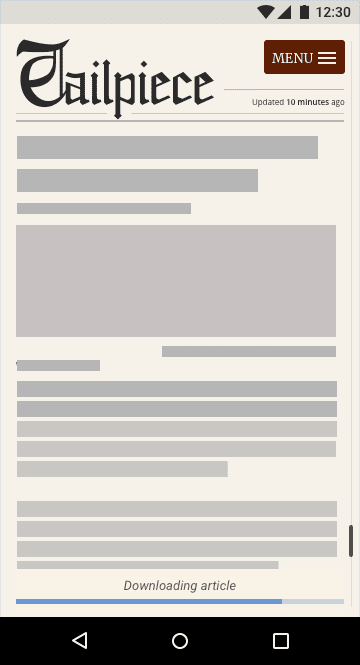
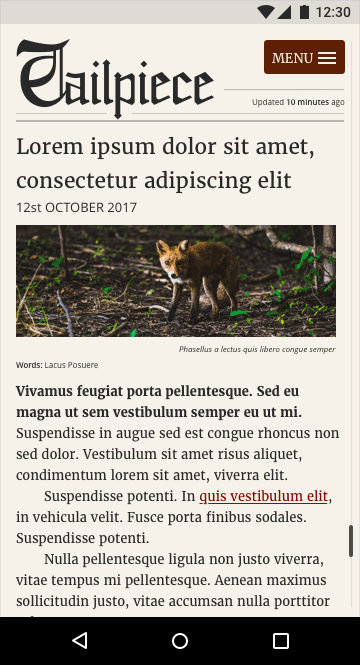
Don't block content
In some applications, a user might trigger an action such as creating a new document. Some apps will try to connect to a server in order to sync the new document and to demonstrate this they display an intrusive loading modal dialog that covers the entire screen. This may work fine if the user has a stable network connection, but if the network is unstable they won't be able to escape from this action and the UI effectively blocks them from doing anything else. Network requests that block content should be avoided. Allow the user to continue to browse your app and queue tasks that will be performed and synced once the connection has improved.
Demonstrate the state of an action by providing your users with feedback. For example, if a user is editing a doc, consider changing the feedback design so it is visibly different from when they are online but still shows that their file was "saved" and will sync when they have a network connection. This will educate the user about the different states available and reassure them that their task or action has been stored. This has the added benefit of the user growing more confident using your application.
Design for the next billion
In many regions, low-end devices are commonplace, connectivity is unreliable and, for many users, data is unaffordable. You will need to earn user trust by being transparent and frugal with data. Think about ways to help users on poor connections and simplify the interface to help speed up tasks. Always try to ask users before downloading data-heavy content.
Offer low bandwidth options for users on laggy connections. So if the network connection is slow, provide small assets. Offer an option to choose high or low quality assets.
Conclusion
Education is key to offline UX as users are unfamiliar with these concepts. Try to create associations with things that are familiar, e.g downloading for later use is the same as offlining data.
When designing for unstable network connections, remember these guidelines:
- Design for the success, failure, and instability of a network connection.
- Data may be expensive, so be considerate to the user.
- For most users globally, the tech environment is almost exclusively mobile.
- Low-end devices are commonplace, with limited storage, memory, and processing power, and small displays and lower touchscreen quality. Make sure performance is a part of your design process.
- Allow users to browse your application when they are offline.
- Inform users of their current state and of changes in states.
- Try to provide offline by default if your app doesn't require much data.
- If the app is data-heavy, educate users about how they can download for offline use.
- Make experiences transferable between devices.
- Use language, icons, imagery, typography, and color together to express ideas to the user.
- Provide reassurance and feedback to help the user.


