You've been told "don't block the main thread" and "break up your long tasks", but what does it mean to do those things?
If you read lots of stuff about web performance, the advice for keeping your JavaScript apps fast tends to involve some of these tidbits:
- "Don't block the main thread."
- "Break up your long tasks."
What does any of that mean? Shipping less JavaScript is good, but does that automatically equate to snappier user interfaces throughout the page lifecycle? Maybe, but maybe not.
To get your head around why it's important to optimize tasks in JavaScript, you need to understand the role of tasks and how the browser handles them—and that starts with understanding what a task is.
What is a task?
A task is any discrete piece of work that the browser does. Tasks involve work such as rendering, parsing HTML and CSS, running the JavaScript code you write, and other things you may not have direct control over. Of all of this, the JavaScript you write and deploy to the web is a major source of tasks.

click event handler in the performance profiler in Chrome DevTools.
Tasks impact performance in a couple of ways. For example, when a browser downloads a JavaScript file during startup, it queues tasks to parse and compile that JavaScript so it can be executed. Later on in the page lifecycle, tasks are kicked off when your JavaScript does work such as driving interactions through event handlers, JavaScript-driven animations, and background activity such as analytics collection. All of this stuff—with the exception of web workers and similar APIs—happens on the main thread.
What is the main thread?
The main thread is where most tasks are run in the browser. It's called the main thread for a reason: it's the one thread where nearly all the JavaScript you write does its work.
The main thread can only process one task at a time. When tasks stretch beyond a certain point—50 milliseconds to be exact—they're classified as long tasks. If the user is attempting to interact with the page while a long task runs—or if an important rendering update needs to happen—the browser will be delayed in handling that work. This results in interaction or rendering latency.
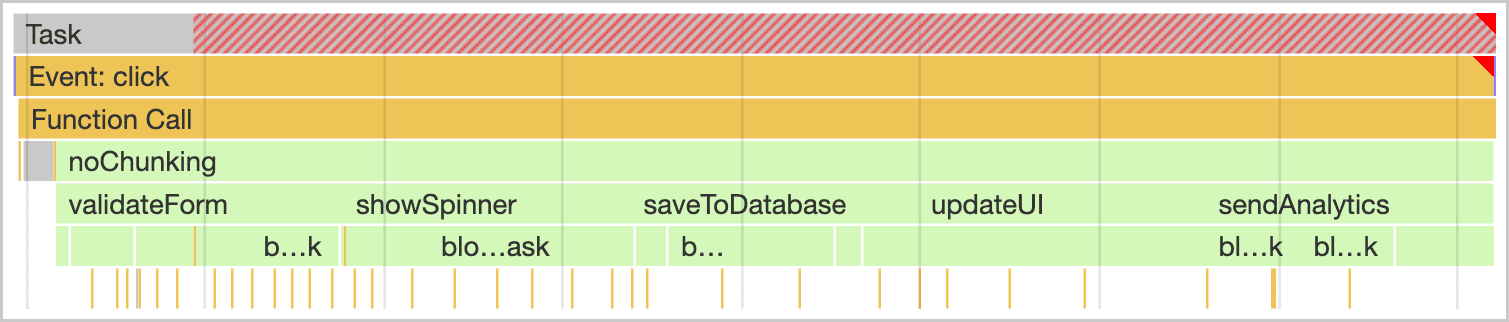
You need to break up tasks. This means taking a single long task and dividing it into smaller tasks that take less time to run individually.

This matters because when tasks are broken up, the browser has more opportunities to respond to higher-priority work—and that includes user interactions.

At the top of the preceding figure, an event handler queued up by a user interaction had to wait for a single long task before it could run, This delays the interaction from taking place. At the bottom, the event handler has a chance to run sooner. Because the event handler had an opportunity to run in between smaller tasks, it runs sooner than if it had to wait for a long task to finish. In the top example, the user might have noticed lag; in the bottom, the interaction might have felt instant.
The problem, though, is that the advice of "break up your long tasks" and "don't block the main thread" isn't specific enough unless you already know how to do those things. That's what this guide will explain.
Task management strategies
A common bit of advice in software architecture is to break up your work into smaller functions. This gives you the benefits of better code readability, and project maintainability. This also makes tests easier to write.
function saveSettings () {
validateForm();
showSpinner();
saveToDatabase();
updateUI();
sendAnalytics();
}
In this example, there's a function named saveSettings() that calls five functions within it to do the work, such as validating a form, showing a spinner, sending data, and so on. Conceptually, this is well architected. If you need to debug one of these functions, you can traverse the project tree to figure out what each function does.
The problem, however, is that JavaScript doesn't run each of these functions as separate tasks because they are being executed within the saveSettings() function. This means that all five functions run as a single task.
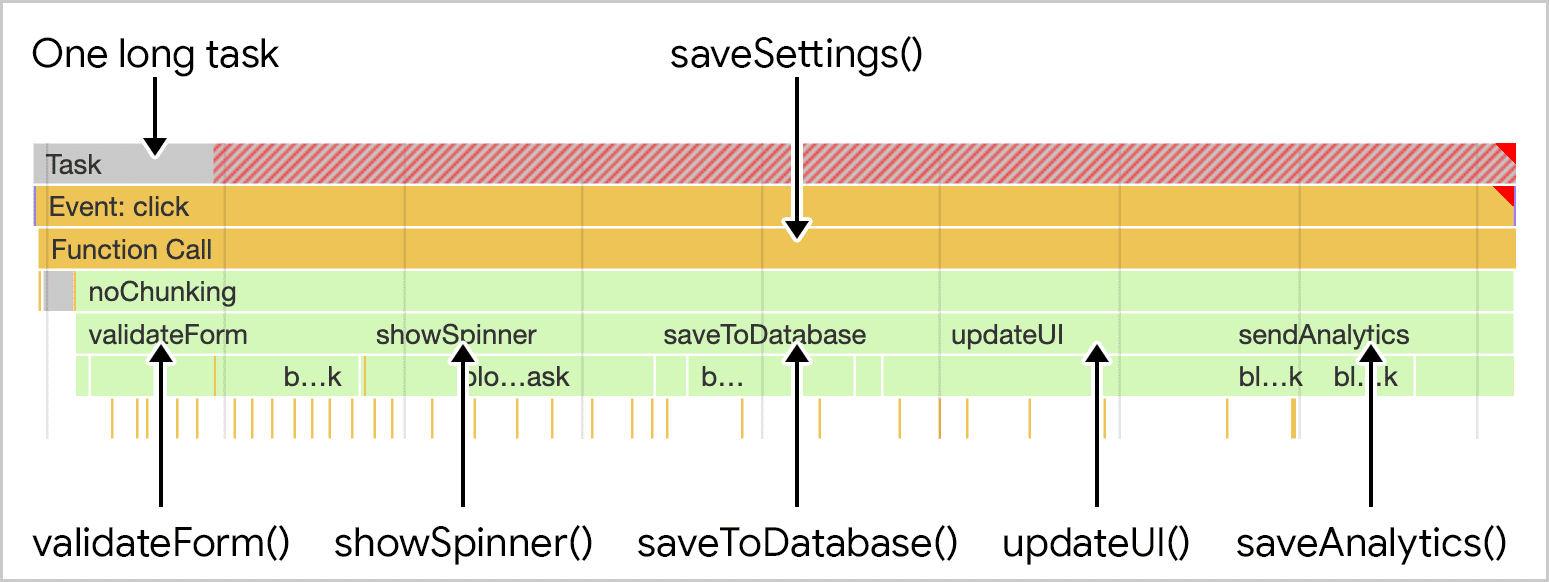
saveSettings() that calls five functions. The work is run as part of one long monolithic task.
In the best case scenario, even just one of those functions can contribute 50 milliseconds or more to the total length of the task. In the worst case, more of those tasks can run quite a bit longer—especially on resource-constrained devices. What follows is a set of strategies you can use to break up and prioritize tasks.
Manually defer code execution
One method developers have used to break up tasks into smaller ones involves setTimeout(). With this technique, you pass the function to setTimeout(). This postpones execution of the callback into a separate task, even if you specify a timeout of 0.
function saveSettings () {
// Do critical work that is user-visible:
validateForm();
showSpinner();
updateUI();
// Defer work that isn't user-visible to a separate task:
setTimeout(() => {
saveToDatabase();
sendAnalytics();
}, 0);
}
This works well if you have a series of functions that need to run sequentially, but your code may not always be organized this way. For example, you could have a large amount of data that needs to be processed in a loop, and that task could take a very long time if you have millions of items.
function processData () {
for (const item of largeDataArray) {
// Process the individual item here.
}
}
Using setTimeout() here is problematic, because the ergonomics of it make it difficult to implement, and the entire array of data could take a very long time to process, even if each item can be processed very quickly. It all adds up, and setTimeout() isn't the right tool for the job—at least not when used this way.
In addition to setTimeout(), there are a few other APIs that allow you to defer code execution to a subsequent task. One involves using postMessage() for faster timeouts. You can also break up work using requestIdleCallback()—but beware!—requestIdleCallback() schedules tasks at the lowest possible priority, and only during browser idle time. When the main thread is congested, tasks scheduled with requestIdleCallback() may never get to run.
Use async/await to create yield points
A phrase you'll see throughout the rest of this guide is "yield to the main thread"—but what does that mean? Why should you do it? When should you do it?
When tasks are broken up, other tasks can be prioritized better by the browser's internal prioritization scheme. One way to yield to the main thread involves using a combination of a Promise that resolves with a call to setTimeout():
function yieldToMain () {
return new Promise(resolve => {
setTimeout(resolve, 0);
});
}
In the saveSettings() function, you can yield to the main thread after each bit of work if you await the yieldToMain() function after each function call:
async function saveSettings () {
// Create an array of functions to run:
const tasks = [
validateForm,
showSpinner,
saveToDatabase,
updateUI,
sendAnalytics
]
// Loop over the tasks:
while (tasks.length > 0) {
// Shift the first task off the tasks array:
const task = tasks.shift();
// Run the task:
task();
// Yield to the main thread:
await yieldToMain();
}
}
The result is that the once-monolithic task is now broken up into separate tasks.

saveSettings() function now executes its child functions as separate tasks.
The benefit of using a promise-based approach to yielding rather than manual use of setTimeout() is better ergonomics. Yield points become declarative, and therefore easier to write, read, and understand.
Yield only when necessary
What if you have a bunch of tasks, but you only want to yield if the user attempts to interact with the page? That's the kind of thing that isInputPending() was made for.
isInputPending() is a function you can run at any time to determine if the user is attempting to interact with a page element: a call to isInputPending() will return true. It returns false otherwise.
Say you have a queue of tasks you need to run, but you don't want to get in the way of any inputs. This code—which uses both isInputPending() and our custom yieldToMain() function—ensures that an input won't be delayed while the user is trying to interact with the page:
async function saveSettings () {
// A task queue of functions
const tasks = [
validateForm,
showSpinner,
saveToDatabase,
updateUI,
sendAnalytics
];
while (tasks.length > 0) {
// Yield to a pending user input:
if (navigator.scheduling.isInputPending()) {
// There's a pending user input. Yield here:
await yieldToMain();
} else {
// Shift the task out of the queue:
const task = tasks.shift();
// Run the task:
task();
}
}
}
While saveSettings() runs, it will loop over the tasks in the queue. If isInputPending() returns true during the loop, saveSettings() will call yieldToMain() so the user input can be handled. Otherwise, it will shift the next task off the front of the queue and run it continuously. It will do this until no more tasks are left.

saveSettings() runs a task queue for five tasks, but the user has clicked to open a menu while the second work item was running. isInputPending() yields to the main thread to handle the interaction, and resume running the rest of the tasks.
Using isInputPending() in combination with a yielding mechanism is a great way to get the browser to stop whatever tasks it's processing so that it can respond to critical user-facing interactions. That can help improve your page's ability to respond to the user in many situations when a lot of tasks are in flight.
Another way to use isInputPending()—particularly if you're concerned about providing a fallback for browsers that don't support it—is to use a time-based approach in conjunction with the optional chaining operator:
async function saveSettings () {
// A task queue of functions
const tasks = [
validateForm,
showSpinner,
saveToDatabase,
updateUI,
sendAnalytics
];
let deadline = performance.now() + 50;
while (tasks.length > 0) {
// Optional chaining operator used here helps to avoid
// errors in browsers that don't support `isInputPending`:
if (navigator.scheduling?.isInputPending() || performance.now() >= deadline) {
// There's a pending user input, or the
// deadline has been reached. Yield here:
await yieldToMain();
// Extend the deadline:
deadline = performance.now() + 50;
// Stop the execution of the current loop and
// move onto the next iteration:
continue;
}
// Shift the task out of the queue:
const task = tasks.shift();
// Run the task:
task();
}
}
With this approach, you get a fallback for browsers that don't support isInputPending() by using a time-based approach that uses (and adjusts) a deadline so that work will be broken up where necessary, whether by yielding to user input, or by a certain point in time.
Gaps in current APIs
The APIs mentioned so far can help you break up tasks, but they have a significant downside: when you yield to the main thread by deferring code to run in a subsequent task, that code gets added to the very end of the task queue.
If you control all the code on your page, it's possible to create your own scheduler with the ability to prioritize tasks, but third-party scripts won't use your scheduler. In effect, you're not really able to prioritize work in such environments. You can only chunk it up, or explicitly yield to user interactions.
Fortunately, there is a dedicated scheduler API that is currently in development that addresses these problems.
A dedicated scheduler API
The scheduler API currently offers the postTask() function which, at the time of writing, is available in Chromium browsers, and in Firefox behind a flag. postTask() allows for finer-grained scheduling of tasks, and is one way to help the browser prioritize work so that low priority tasks yield to the main thread. postTask() uses promises, and accepts a priority setting.
The postTask() API has three priorities you can use:
'background'for the lowest priority tasks.'user-visible'for medium priority tasks. This is the default if nopriorityis set.'user-blocking'for critical tasks that need to run at high priority.
Take the following code as an example, where the postTask() API is used to run three tasks at the highest possible priority, and the remaining two tasks at the lowest possible priority.
function saveSettings () {
// Validate the form at high priority
scheduler.postTask(validateForm, {priority: 'user-blocking'});
// Show the spinner at high priority:
scheduler.postTask(showSpinner, {priority: 'user-blocking'});
// Update the database in the background:
scheduler.postTask(saveToDatabase, {priority: 'background'});
// Update the user interface at high priority:
scheduler.postTask(updateUI, {priority: 'user-blocking'});
// Send analytics data in the background:
scheduler.postTask(sendAnalytics, {priority: 'background'});
};
Here, the priority of tasks is scheduled in such a way that browser-prioritized tasks—such as user interactions—can work their way in.
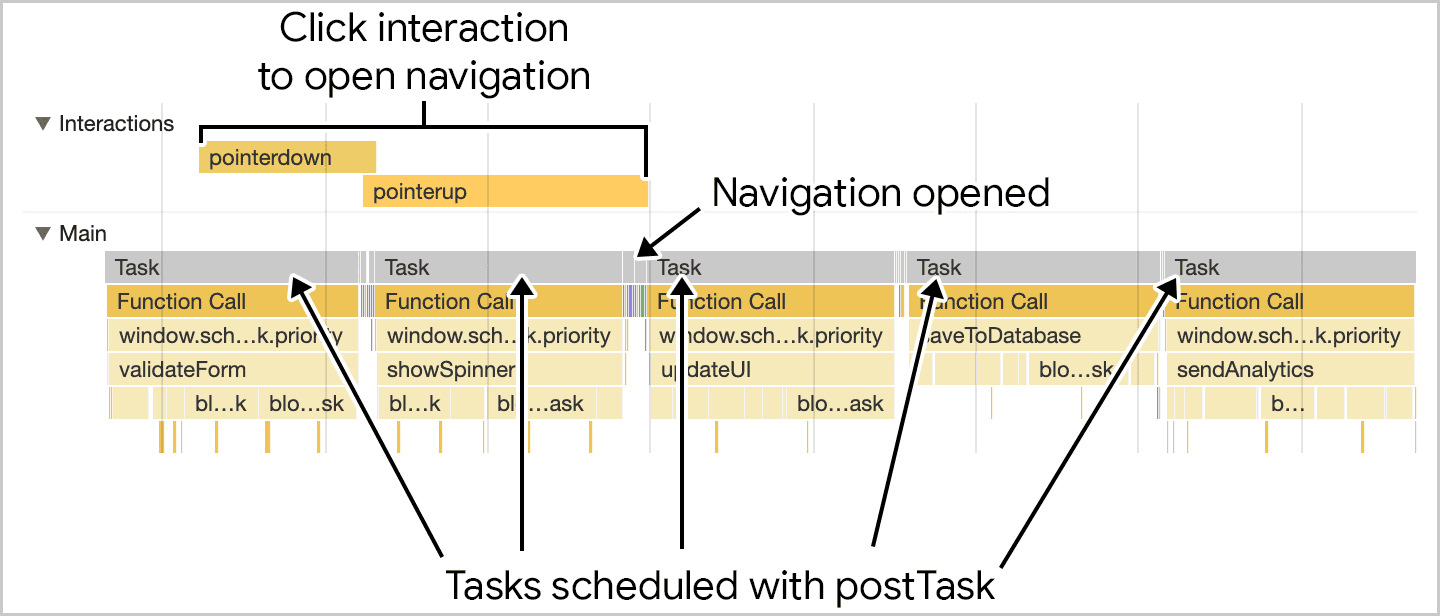
saveSettings() is run, the function schedules the individual functions using postTask(). The critical user-facing work is scheduled at high priority, while work the user doesn't know about is scheduled to run in the background. This allows for user interactions to execute more quickly, as the work is both broken up and prioritized appropriately.
This is a simplistic example of how postTask() can be used. It's possible to instantiate different TaskController objects that can share priorities between tasks, including the ability to change priorities for different TaskController instances as needed.
Built-in yield with continuation via scheduler.yield
One proposed part of the scheduler API is scheduler.yield, an API specifically designed for yielding to the main thread in the browser which is currently available to try as an origin trial. Its use resembles the yieldToMain() function demonstrated earlier in this article:
async function saveSettings () {
// Create an array of functions to run:
const tasks = [
validateForm,
showSpinner,
saveToDatabase,
updateUI,
sendAnalytics
]
// Loop over the tasks:
while (tasks.length > 0) {
// Shift the first task off the tasks array:
const task = tasks.shift();
// Run the task:
task();
// Yield to the main thread with the scheduler
// API's own yielding mechanism:
await scheduler.yield();
}
}
You'll note that the code above is largely familiar, but instead of using yieldToMain(), you call and await scheduler.yield() instead.

scheduler.yield() is used, task execution picks up where it left off even after the yield point.
The benefit of scheduler.yield() is continuation, which means that if you yield in the middle of a set of tasks, the other scheduled tasks will continue in the same order after the yield point. This avoids code from third-party scripts from usurping the order of your code's execution.
Conclusion
Managing tasks is challenging, but doing so helps your page respond more quickly to user interactions. There's no one single piece of advice for managing and prioritizing tasks. Rather, it's a number of different techniques. To reiterate, these are the main things you'll want to consider when managing tasks:
- Yield to the main thread for critical, user-facing tasks.
- Use
isInputPending()to yield to the main thread when the user is trying to interact with the page. - Prioritize tasks with
postTask(). - Finally, do as little work as possible in your functions.
With one or more of these tools, you should be able to structure the work in your application so that it prioritizes the user's needs, while ensuring that less critical work still gets done. That's going to create a better user experience which is more responsive and more enjoyable to use.
Special thanks to Philip Walton for his technical vetting of this article.
Hero image sourced from Unsplash, courtesy of Amirali Mirhashemian.

